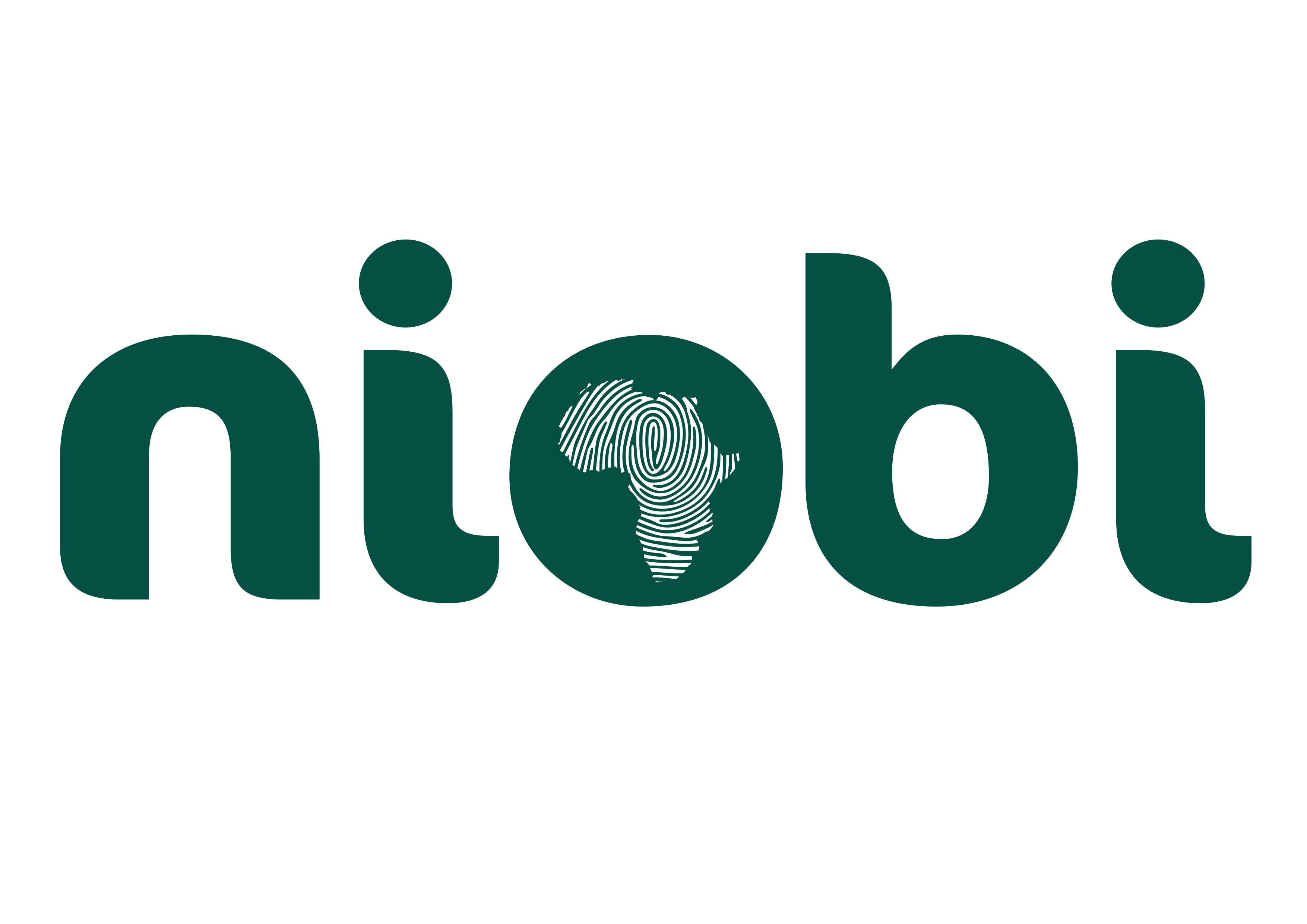Overview
403 - Forbidden: This error occurs when the client ID provided does not match the specified entity integration. It usually results from incorrect credentials or missing fields in the request payload.Common Causes and How to Resolve
-
Missing Client ID Field:
This error could occur due to either missing the
client_idfield in the request payload. How To Resolve: Ensure theclient_idfield is included in the payload for the specfic api endpoint. You can find the api request specifications under our API reference page. -
Incorrect Client ID and Integration Name Pair:
Providing a client id that is not related to the specified integration name (
senderfield) may cause this error. The api credentials for the integration need to be consistent in the request. How To Resolve: Confirm the client id listed in the integration under the Payment Portal. You can navigate to the Integration > API Keys and select the integration. Ensure the provided client ID belongs to the integration specified in the payload.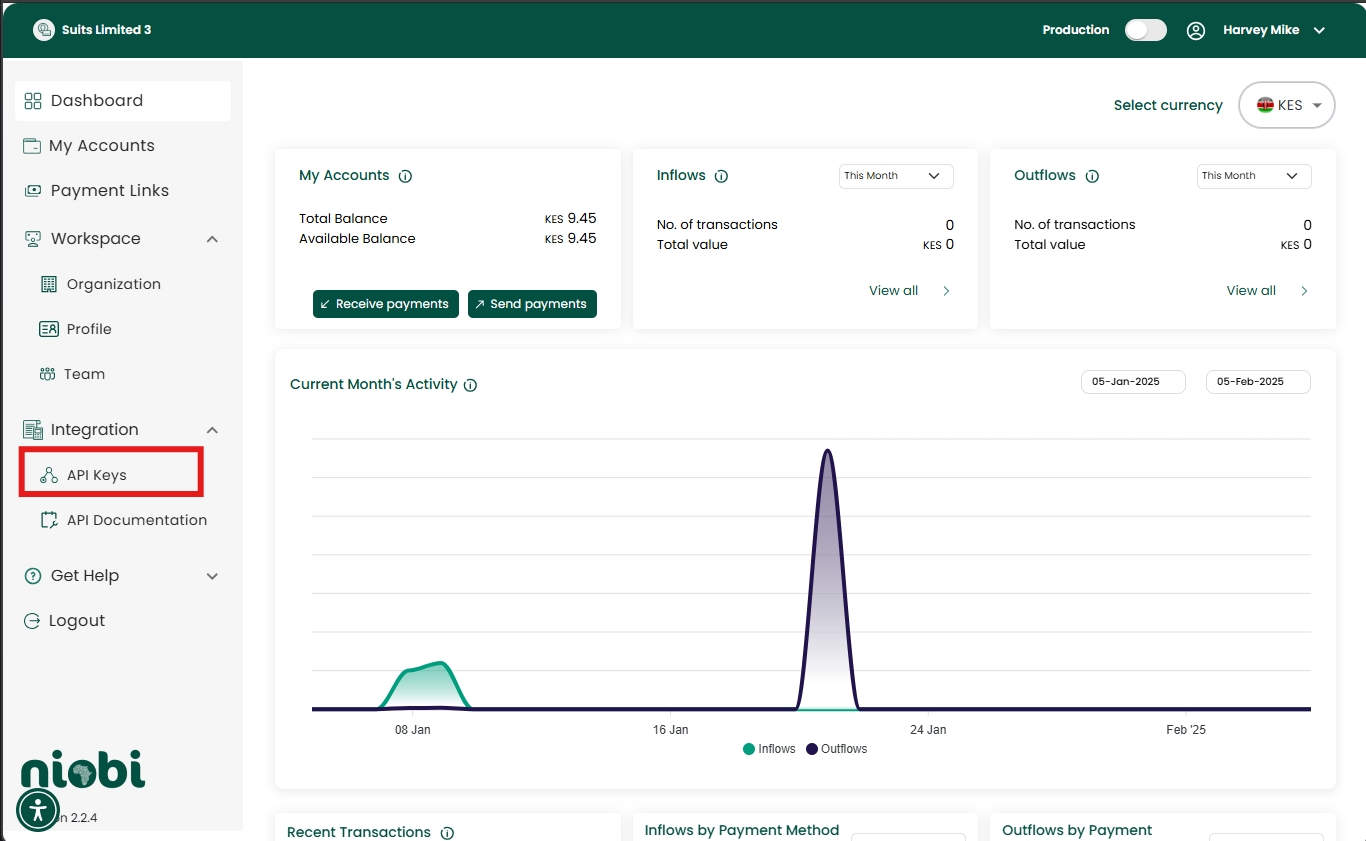
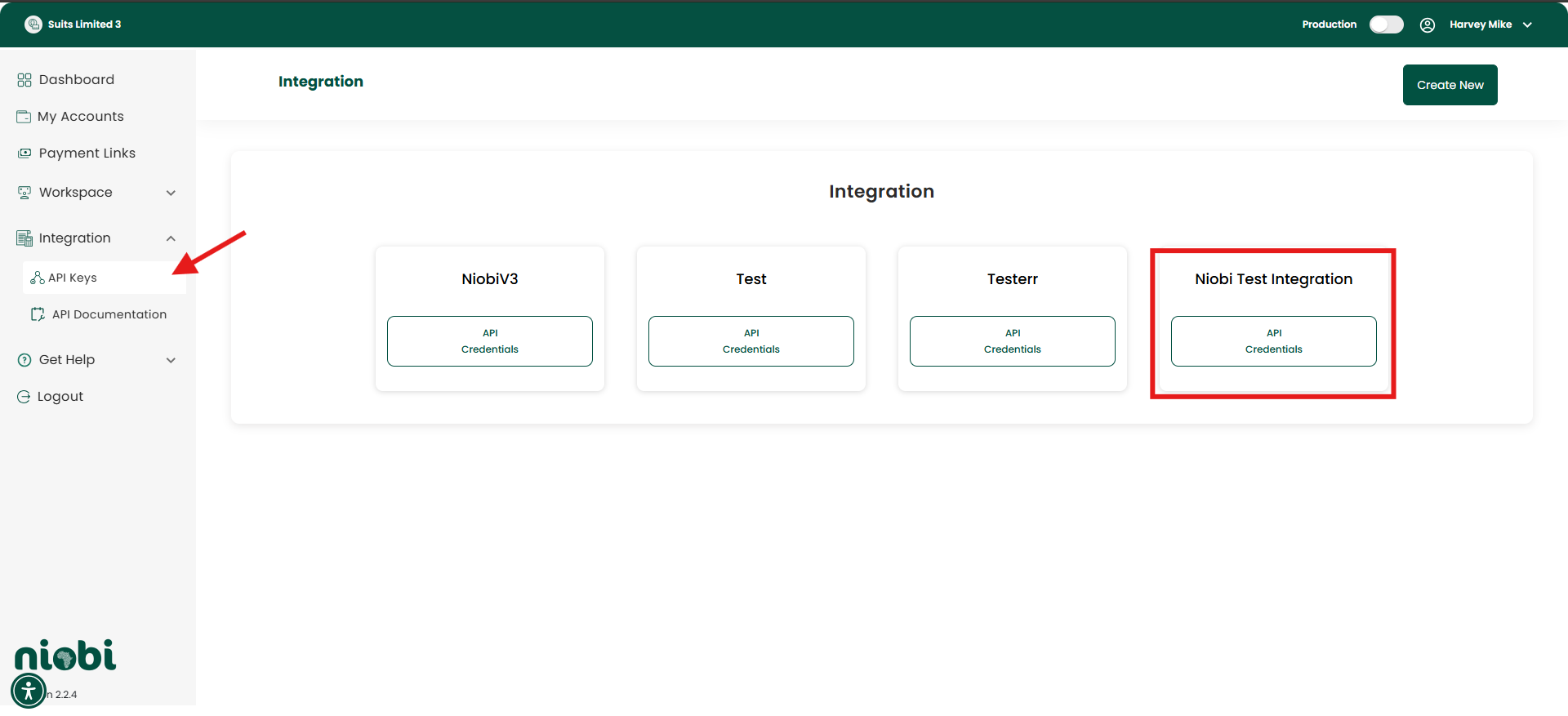
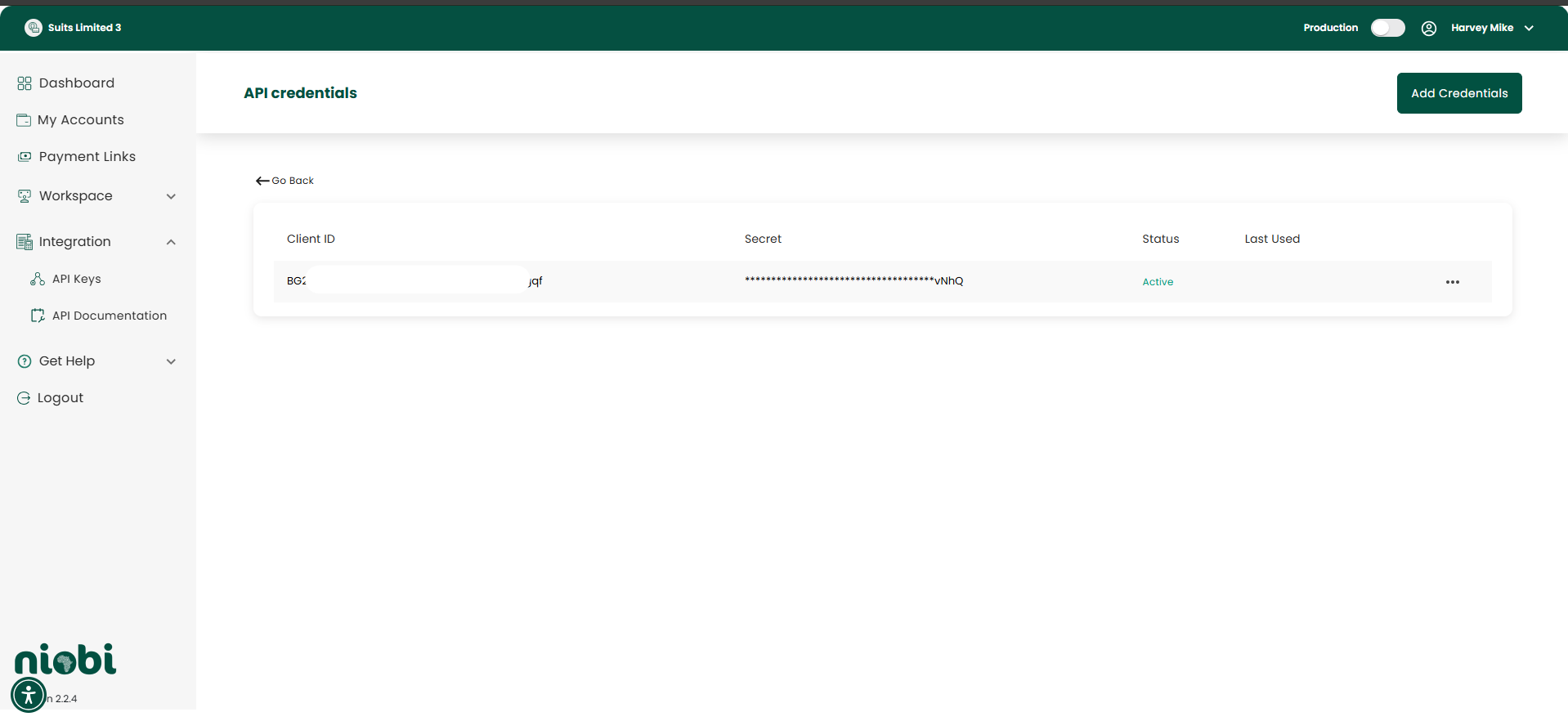
-
Misspelled Client ID:
The error could also occur if the
client_idfield in the payload does not match the client id that was provided in the system. A misspelled client id can result in the client ID not being recognized. How To Resolve: Confirm the client id for the specified integration from the Payment Portal and ensure the last few characters match. You can access it under Integration > API Keys under the integration name.
Best Practices
- Validate All Required Fields:
- Always include
client_idandsenderfields in the payload.
- Always include
- Double-Check Configuration:
- Verify the client ID and integration name are correctly configured in the system.
- Save Your Credentials Safely:
- While generating api credentials, ensure you save your client id and secret key in a safe place so you can easily access it later to verify it as it is masked afterwards.
If the issue persists, please contact our team at [email protected].